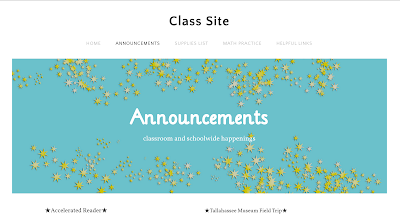For my second independent learning project, I decided to complete a Lynda course.
I chose a course entitled "Blended Learning Fundamentals."
The course talked about how to effectively mix a face-to-face classroom with an online classroom
in order to increase student engagement and ownership in their learning.
I chose a course entitled "Blended Learning Fundamentals."
The course talked about how to effectively mix a face-to-face classroom with an online classroom
in order to increase student engagement and ownership in their learning.
It talked about the 4 Ps of pedagogical framework as a way to integrate collaboration, flexibility, creativity, and motivation into the classroom.
Here are my notes on the 4 Ps. I really loved the idea of creating a community of inquiry in your classroom.
Another thing that I loved from this course, was an analogy the leader used comparing a student's investment in learning to renting a home vs. owning a home. When one is renting something, it is only a short term commitment, but when they own something they are deeply invested in it for the long term. He compared this to a writing assignment where you can ask a student to give you a 500 word paper (this is renting. students are only invested in the content for a short period of time. they write the paper for their teacher to get a grade and be done with it.), or you can ask them to create a blog post about what they've learned (this is owning. the students are now more invested in the assignment because it will be displayed publicly on a blog that is theirs, rather than just being turned in to a teacher. they have more flexibility in the format of their writing, so they will be more creative and enjoy it more.
The Lynda course discussed ways to implement all of the Google Apps into the classroom (Drive, Docs, Slides, Sheets, and Forms). This is something I've become familiar with through using them in our class throughout the semester. It was nice to get even more information and ideas on how they can be implemented into work and instruction for a class. He brought up an example of using Google Forms to create a way that students can add data to a collective spreadsheet without having the ability to change other peoples' data. Using the survey format of Google Forms, create questions that prompt students to add their data, then automatically export those results to a Google Sheets spreadsheet.
How to blend the classroom using mobile devices was also discussed. This is something that applies much more to high school, and especially college classrooms and not something I think I'll use much with elementary students. It was very interesting to think about nonetheless. He talked a lot about screen sharing, and one very cool thing that he brought up was using a tablet as a digital whiteboard; there are apps that will record what you are writing/drawing on the screen as well as what you're saying and then save it as a video. I think this would be especially helpful for math classes because the teacher could then upload lessons to their class sites so students could return to specific examples from class fro help. He also gave some tips on how to record audio/video and then share those videos so a teacher could implement video lectures into their blended classroom.